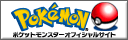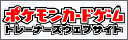Pokémon GO’s shared AR experience feature allows you and up to 2 friends to interact with your buddies and take AR snapshots.
To access the shared AR experience feature, AR+ must be turned on in your Settings menu. To use AR+, your device needs to meet the following requirements:
- iOS: AR+ mode is only available for iPhone 6s and newer models running on iOS 11+.
- Android: AR+ mode is only available to devices running Android 7.0+ and can support ARCore. Supported devices must install ARCore from the Google Play Store. A list of supported devices can be found here.
To enter a shared AR experience:
- Tap your buddy’s portrait in the bottom left of the Map View, next to your Trainer’s portrait.
- Tap the shared experience
 icon.
icon. - Host a group by tapping Create a Group Code.
- Have other players scan your QR code to join.
To start a shared AR session, everyone in the group should hold their devices upright and point towards the same 3D object in a flat, open area nearby. Move left and right together until you see a Pokémon shadow with yellow footprints, then tap the shadow to place your buddy.
While in a shared AR experience, you can feed your buddy snacks or play with them just as you would on your own, but you won’t be able to interact with your friends’ buddies. Interacting with your buddy in a shared AR experience will award you Affection hearts.
Taking a Group Snapshot
To take a snapshot of the buddy Pokémon in the shared AR experience, tap the Camera button at the bottom of the screen. When you try to take a group snapshot, your Trainer nickname will be visible to the other players participating.
Note: This feature is currently not available for child accounts with Pokémon Trainer Club (PTC) login. For Niantic Kids accounts, parents or guardians may opt into enabling this feature by granting appropriate permissions through the Niantic Kids Parent Portal. Read this article to learn more about child accounts and how to grant permissions.
Source: https://niantic.helpshift.com/a/pokemon-go/?p=web&s=top-articles&f=shared-ar-experience-with-your-buddy
YouTube Clip - Shared AR Experience Tutorial
Source: https://www.youtube.com/watch?v=4PGAqkLoflY
Related Articles
- 27 Dec 2025 Pokémon Masters EX - Story Event Pecharunt Strikes Back / Sygna Suit Carmine EX Master Fair
- 17 Dec 2025 Pokémon GO - Pinch Perfect
- 16 Dec 2025 Pokémon GO - Kyurem Fusion Raid Day - Saturday, January 10th, 2026
- 15 Dec 2025 Pokémon Masters EX - Story Event The Hottest Present / Arven Seasonal Scout
- 15 Dec 2025 Pokémon GO - New Year’s 2026
- 11 Dec 2025 Pokémon GO - Forever Friends / Remote Trade Feature Now Available Worldwide
- 11 Dec 2025 Pokémon GO - January 2026 Community Day Classic: Piplup
- 11 Dec 2025 Pokémon Trading Card Game Pocket: Crimson Blaze
- 10 Dec 2025 Pokémon GO - Winter Holiday 2025 Part 2
- 09 Dec 2025 Pokémon GO - January Community Day 2026 - Grookey